How To Disable Siri Suggestions On iPhone, iPad, and Mac As A Student
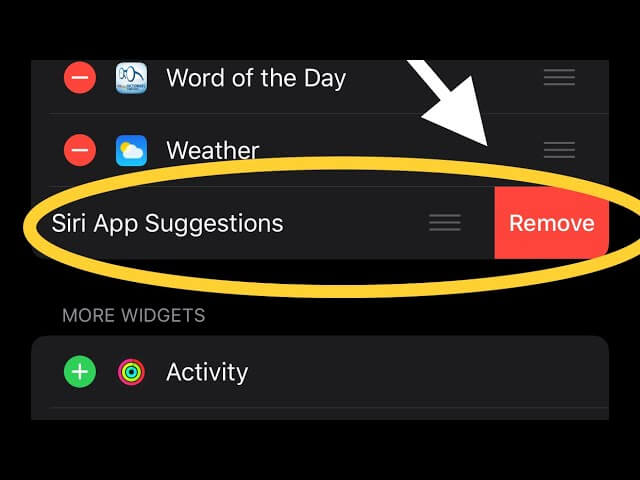
Siri, a service provided by Apple Inc. She is one of the best voice assistants in the world. For several years, people have been comparing Google Voice Assistant to Siri but Siri always seems to be on top.
The main reason Siri was developed was to help make the lives of Apple device users easier. For example, with Siri, you can make calls or send text messages to any contact on your list without moving a single finger; All you have to do is talk and Siri will do the rest for you.
Just like your personal assistant, Siri studies how you use your Apple device and then makes suggestions as needed. This is very interesting, isn’t it?
But this is not always the case, Siri suggestions can get frustrating and annoying. This especially happens when using different apps almost every day. This way, Siri can find it difficult to provide you with appropriate suggestions when needed.
Every day, Siri gives suggestions in places like Search and the Lock screen based on what AI thinks you need. This is not always a good thing as the suggestions can sometimes be quite off-line.
If you get frustrated with Siri Suggestions, all you need to do is disable them or customize the apps on the device that can take advantage of Siri Suggestions.
Since Siri is a machine, it keeps learning as the days go by. According to Apple, you can teach Siri how to spell unusual words to help them identify it in the future.
So, in this article, I’ll show you How To Disable Siri Suggestions On iPhone, iPad, and Mac As A Student.
How to disable Siri Suggestions on iPhone
- Open the Settings app on your iPhone
- Scroll down and tap Siri and search just below Wall paper
- Under Siri suggestions, Turn off the Siri suggestion you want to disable. There are three (3) main suggestions for Siri, i.e. Search suggestions And the Search suggestions, And the Suggestions on the lock screen.
How to turn off Siri Suggestions for specific apps
If you want to keep Siri Suggestions turned on but only tweak how some apps interact with Siri, follow the steps below:
- Open the Settings app on your iPhone
- Scroll down and tap Siri and search just below Wall paper
- Scroll through the apps and tweak how Siri interacts with these particular apps
How to disable Siri Suggestions on iPad
- Open the “Settings” app on your iPad
- Scroll down and tap Siri and search just below Wall paper
- Under Siri suggestions, Turn off the Siri suggestion you want to disable. There are three (3) main suggestions for Siri, i.e. Search suggestionsAnd the Search suggestions, And the Suggestions on the lock screen.
How to disable Siri Suggestions on the Mac
- Choose System Preference From Apple, city, cat List
- Choose Siri From the list of available options
- Choose Siri suggestions Privacy & About Siri & Privacy
- From the apps installed on the device, select the apps Siri can learn from
- Once done, tap Finished
conclusion
Siri is designed as a voice assistant to protect your information; This means that your personal information will not be shared with any third party.
It monitors how you use your device and the apps on it, and this is how it can make suggestions based on how often you use your app. All the suggestions provided by Siri can be used to customize some Apple services, but they are not stored on any Apple servers.
If you use more than one Apple device (1), Siri Suggestions will sync to iCloud with all other devices. Therefore, if you disable Siri Suggestions on your iPhone, the suggestions will be limited to iPad or Mac or vice versa.
In this article, I’ve included everything you need to know about how to disable Siri Suggestions on iPhone, iPad, or Mac. Take your time, read, practice and you will be able to do so.
In case you face any difficulty or challenge please feel free to write it down in the comments section below and I will get back to you as soon as possible.





