How To Download Subtitles From YouTube Videos As A Student
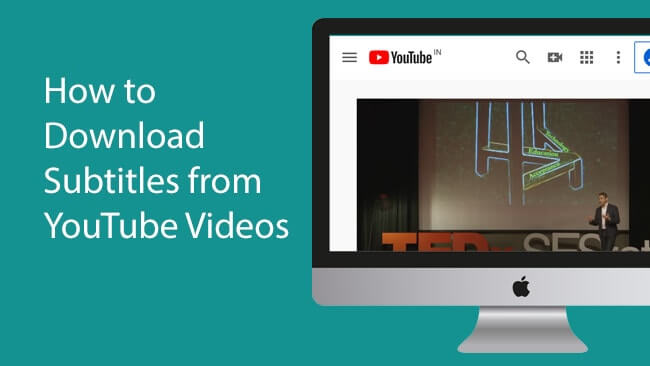
YouTube is without a doubt the world’s leading video content platform. From music videos to movies to tutorials and game reviews, YouTube is a great source of content.
For most of the people who can’t afford the monthly subscription fee for streaming platforms like Netflix, YouTube is always useful and efficient as well.
But, there is always the problem of not being able to download videos or their subtitles when there is an urgent need.
However, this should never be a limiting factor in your quest to enjoy some tutorials or some music videos or movies offline.
There are very simple and complicated ways to download your favorite YouTube video and also to download video subtitles.
Today, this article has all you may need to know about How To Download Subtitles From YouTube Videos As A Student.
The most important things come first
Before you even consider downloading subtitles for a Youtube video, there is an important thing that you need to know first.
The video for which you want to download the subtitles; You should already have a subtitle attached to it on the Youtube platform.
It might get confusing at this point. right?
Take a breather. So, here it is. When people upload videos to YouTube, they have the option to add subtitles to their videos.
So, if someone added a subtitle to their video, you can actually download that subtitle, using the methods listed in this article below.
On the contrary, if one does not add any subtitles to their video, then there is nothing you can download … other than the video itself.
So, the first thing you should check is to see if the video has a subtitle or a list of subtitles.
Here’s how to find it:
- Open the video on the YouTube channel
- Look at the options below the video. On the same link where you have the settings, playback, next, and volume. If you see the “CC” button there, it means the video has a subtitle. If there is no “CC” button, then there is no translation.
Now, that you have confirmed that your video contains subtitles, it is time to start the main process of downloading it now. Therefore, follow the remainder of this article intently to see how.
Use Subtitle Downloader To Download YouTube Video Subtitles
There are some web apps that help to download YouTube subtitles, just like the web apps for downloading YouTube videos.
Follow the steps below to use this reliable web app to download YouTube video subtitles.
- Open the video from the channel.
- Copy the video URL from the address bar.
- Open the savesubs.com website in another tab of your browser
- Paste the video URL into the box on the “Savesub” homepage
- Click “Extract and download”
- Scroll down to select the type of file you want to download. Select TXT for Text File and Select SRT for Subtitle.
Download YouTube Video Subtitles Manually
No, not very technical. So don’t panic yet. Actually, it is best to download YouTube subtitles manually. Because this gives you a lot of power to control how the downloaded subtitle looks.
Follow the steps mentioned below to get started now:
- Open YouTube
- Find the video you want to work with and open it.
- Scroll down to the bottom of the video. Where the video description is written normally. You will see three dots on the right side.
- Click “three dots”
- Select “Open Texts”. You should see a new window appear on the right side with the full text of the video
- Copy all text either by highlighting and copying with the mouse or by using keyboard shortcuts.
- Open a new, blank text document on your device
- Paste the text into the document and save it.
If you want to get rid of timestamps attached to each line of text, after step 5, click on the three dots at the top of the text window. Then select “toggle timestamps” to turn it off.
conclusion
YouTube is a great source of entertainment and education for billions of people all over the world. It’s great to be able to download the videos uploaded to the platform so that you can actually watch them offline.
However, it becomes difficult to watch and understand these videos if you cannot access a text to understand what is being said in the videos.





