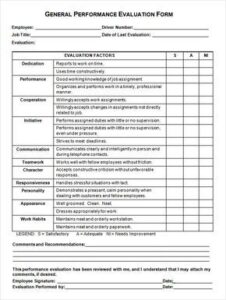KNUST STUDENT PORTAL

The KNUST Online Student Portal is designed to allow current and prospective students to register for classes, pay fees, view the academic calendar, and other tasks with simplicity by creating an account or logging in.
How do I Log into my KNUST Student Portal.
There are 2 ways of logging into the KNUST students’ portal
- Accessing the online portal.
- Using the KNUST Academic Information Manager (AIM) app.
To login to the online portal,
- Visit the KNUST Student portal login: https://apps.knust.edu.gh/admissions/apply/Account/Login
- Enter your Student ID / Serial Number and Password / Pin
- Click on the “Login” button to access the KNUST Student Portal.
To log in using the AIM app,
- Download and install the KNUST Academic Information Manager (AIM) using the link https://apps.knust.edu.gh/knustaim/
- Enter your Student ID and index number
- Click on the login button to access the student portal
Note: KNUST students ID, index number, students username, and password are the credentials given to the student by the University upon admission to have access to his/her portal and other services offered by the university.
How do I Reset my Forgotten Password using the Student Portal
To reset your student credentials kindly follow these steps.
- Go to https://apps.knust.edu.gh/students
- Click on forgot password?
- Enter your student ID, you’ll be notified via email, and a reset link will be sent to your personal email (address will be shown to you)
- Click on “continue” and check your email. (reset link has been sent to “your mail”. Please check this email to complete the process).
NOTE: If you do not see the email in your inbox, kindly check your spam folder. To help ensure that you receive all e-mail messages from the UITS, please add appsupport@knust.edu.gh and helpdesk@knust.edu.gh to your address book or contacts list.
In the event that you are not able to generate your credentials, please visit the UITS support office at the basement Casely Hayford Building (Exams Hall Complex).
How do I Register for Courses through the KNUST Student Portal
There are 2 ways to go about this process:
- Using the online portal
- Using the KNUST AIM app
After signing in using the link https://apps.knust.edu.gh/students
- Click on the course registration button
- After reading the registration instructions, click on the proceed to course registration button
- Choose your courses for the semester and register
- Kindly ensure that the details of your registration are accurate, especially with the credit hours and courses you are to offer for the semester. Once your review is complete, click on the button labeled “Final Step “, and “Save and Print Registration Slip” to complete your registration.
Please note that pop-ups would have to be enabled for this site before you proceed, to enable you to view and print your Registration Slip!!
- 5. Sign the registration slip and send a copy to the officer in charge of registration slips at your department for confirmation.
After you have signed into the KNUST AIM app using your credentials,
- Choose registration from the quick access tab
- Click on the get registration slip button
- Enter your pin and select the year and semester you are currently in
- Your slip will be downloaded
- Print and Sign the registration slip and send a copy to the officer in charge of registration slips at your department for confirmation.
How do I Check my Results through the KNUST Student Portal
There are 2 ways to go about this process:
- Using the online portal
- Using the KNUST AIM app
Using the Online portal.
After signing in using the link https://apps.knust.edu.gh/students
- Click on the check results button
- Select your academic year as well as your current semester
- Then click on display results.
Using the KNUST AIM app
After you have signed into the KNUST AIM app using your credentials,
- Choose results from the quick access tab
- Select the year and semester you are currently in
- The display of your results follows.