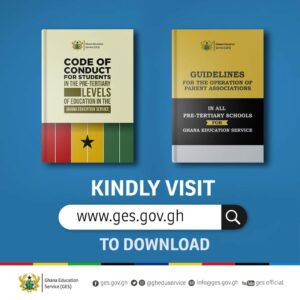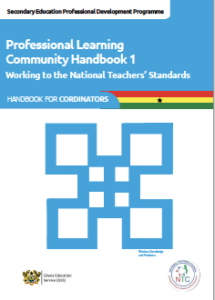HOW TO CONNECT TO UNIVERSITY OF CAPE COAST’ WI-FI.

The life of university’s students is burdened with so many issues. One of such foremost issue is the constant use of data.
Almost everything they do revolves around the internet as they have to do researches for their projects, learn more about their field of study, submit their assignments and examinations, check their university’s updates, et cetera.
In simple terms, the use of data is now a part and parcel of student’s life.
What then happens if “sapa” ( a Nigerian term for broke.) decides to show you pepper?
From not having any provisions to not knowing how to pay for your lecturer’s outlets or pamphlets to not having money for data.
Well, just as some universities, the authorities of University Of Cape Coast (UCC) has decided to solve the data issue by providing the students with Wi-Fi .
You might be wondering how you can be connected right?
The Merriam-Webster Dictionary defines Wi-Fi as a certification mark to certify the interoperability of wireless computer networking devices.
EDUROAM is the name of the Wi-Fi network on UCC campus.
EDUROAM, which is Educational Roaming, is a global alliance service for higher educational institutions under National Research and Educational Networks(NREN) that permits extrinsic and visiting faculty, staff and students to access and use the university’s wireless network.
To connect to EDUROAM, you need to know your institutional email and password which is available on your student portal.
For android users, follow the steps below.
1. Go to settings
2. Got to wireless and networks
3. Go to Wi-Fi and turn it on.
4. Select eduroam from the list of Wi-Fi networks
5. EAP method; select PEAP.
6. Phase 2 authentication; Select MSCHAPv2
7. CA Certificate; Select Do not Validate.
8. Identity: Enter your UCC email(user.name@ucc.edu.gh or user.name@stu.ucc.edu.gh)
9. Anonymous identity: Leave it blank
10. Password: Enter your password.
11. Click connect or save.
For lOS Users, follow the steps below.
1. Go to Settings.
2. Go to Wi-Fi.
3. Select UCC WIFI from the list of Wi-Fi networks.
At the Wi-Fi connect popup, select the following settings
4. Username: Enter your UCC Email(user.name@ucc.edu.gh
or user.name@stu.edu.gh)
5. Password: Enter your password
6. Click join
7. Untrusted Certificate: Click on Trust
NB; If you are having Troubleshooting Connection Issues, you can forget the network and start over.
I hope this was valuable to you. Do not hesitate to comment for further clarification.