Knust Semester registration using the aim app
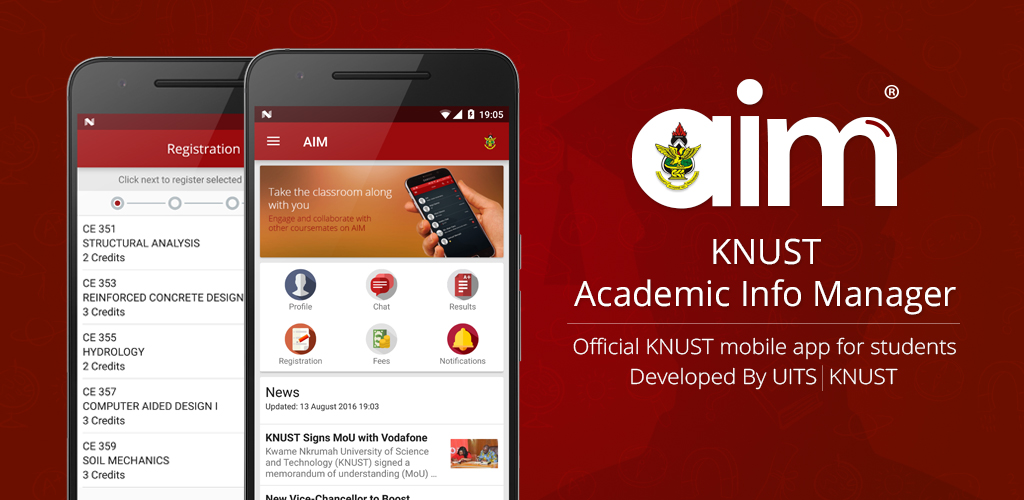
KNUST AIM APP SEMESTER REGISTRATION STEPS
1. To start semester registration, tap on the Registration icon  from the home screen. You can also tap on the menu icon
from the home screen. You can also tap on the menu icon ![]() or swipe from the left to reveal the navigation drawer and then tap Registration.
or swipe from the left to reveal the navigation drawer and then tap Registration.
2. Once registration is launched, tap the Start Registration button to begin registration button to enter edit mode. NOTE You will be required to enter your 4 digit pin code in order to register courses.

3. The first step is Compulsory Courses categorys. All courses are selected by default. Tap Next to proceed.

4. If there are any electives, they will be displayed under categories Elective Set 1, Elective Set 2 and Elective Set 3. Select the required number of courses for each elective set by tapping on the course name and then Next.

5. If there are any trailed courses, they will be displayed under categories Trailed Courses. Select course(s) by tapping on the course name and then Next.

6. On the Review Selected Courses screen, review selected courses and make changes as required. Tap Save Registration to save selected courses and to complete registration

7. Once registration is successfully saved, you will be presented with two options; Download Registration Slip and Email Registration Slip
To download a copy of your registration slip on to your device, tap Download Registration Slip. NOTE The slip will be downloaded in a PDF format
To email a copy of your registration slip, tap Email Registration Slip. Confirm or enter your email address in the popup dialog and tap OK.

STEPS TO UPDATING YOUR BIO DATA USING THE AIM APP
1. To edit your profile tap on the profile icon 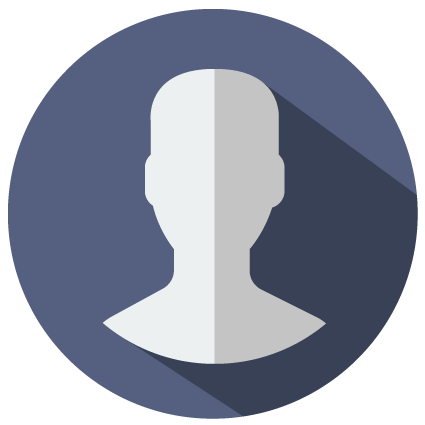 from the home screen. You can also tap on the menu icon
from the home screen. You can also tap on the menu icon ![]() or swipe from the left to reveal the navigation drawer and then tap Bio.
or swipe from the left to reveal the navigation drawer and then tap Bio.
2. Once the Bio is launched, tap on the edit button ![]() to enter edit mode. NOTE You will be required to enter your 4 digit pin code in order to edit your bio data.
to enter edit mode. NOTE You will be required to enter your 4 digit pin code in order to edit your bio data.
3. Make changes as desired and tap the save button ![]() to save. NOTE It is important to update your profile with your active phone number and email.
to save. NOTE It is important to update your profile with your active phone number and email.





