HOW TO NAVIGATE GES PROMOTIONS/RECRUITMENT/POSTINGS PORTAL
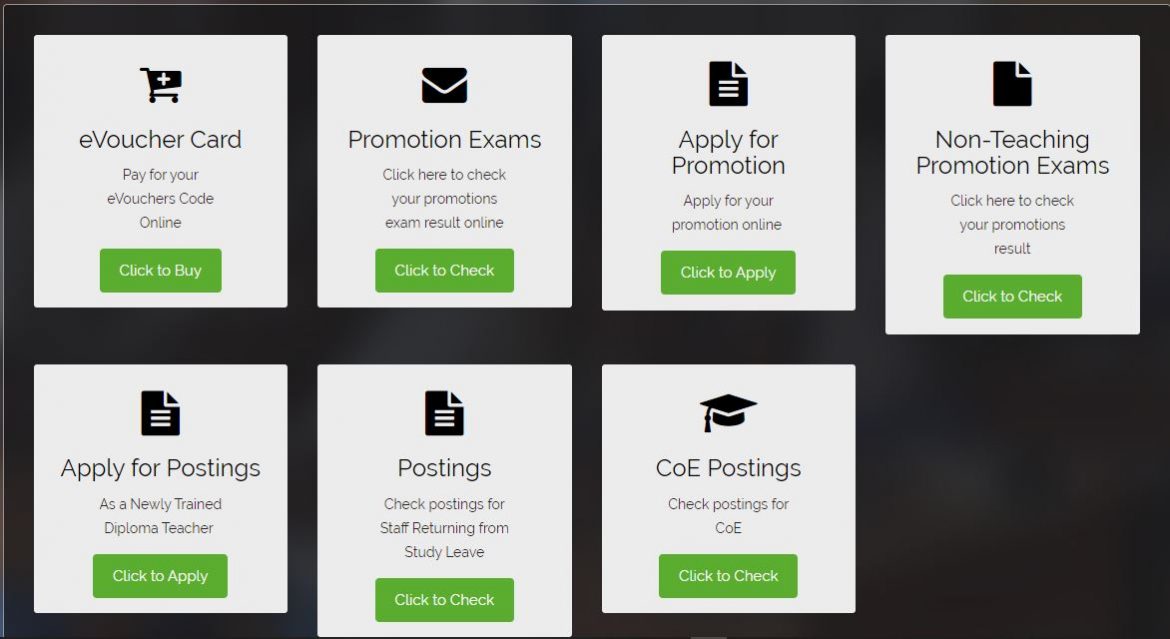
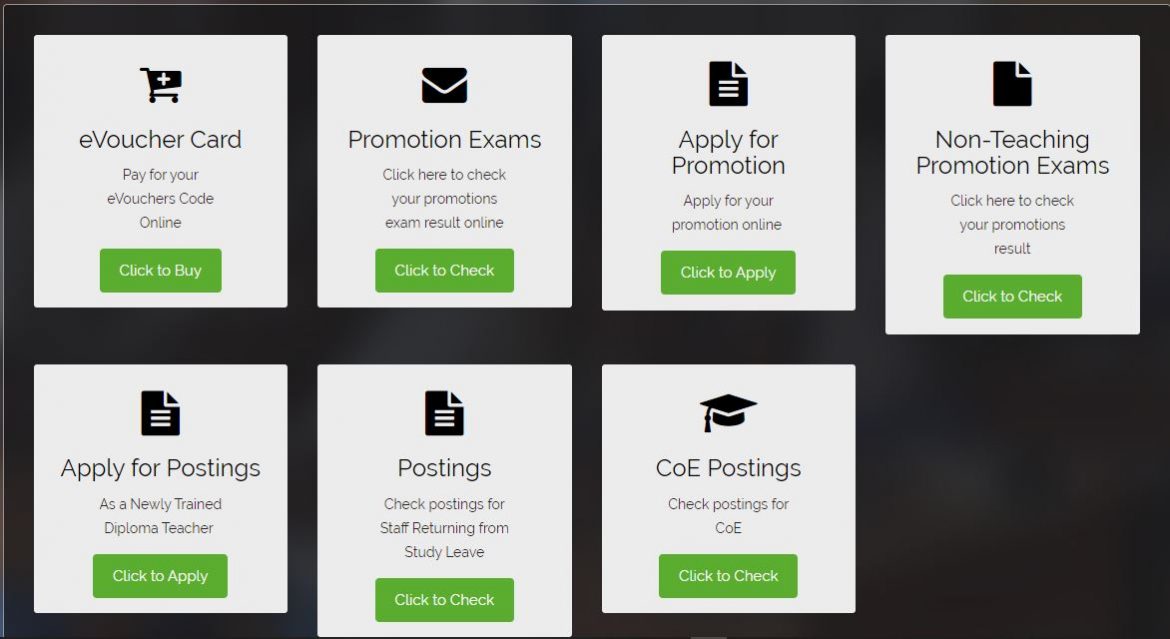
These are simple guidelines to help personnel of the Ghana Education Service or individuals who are not familiar with the GES portal navigate the portal successfully on the portal.
With digitization of the system, people are expected to be familiar with how to navigate the system through the portal.
The portal is activated occasionally or periodically depending on what GES is working on.
Steps to Check Promotions
- Navigate to the Homepage www.gespromotions.gov.gh
- Click on eVoucher Card and Select Promotions
- Enter Staff ID to confirm Staff’s promotion
- Fill in the appropriate details for payment
- Proceed to the Promotions Result Page and select your Staff Type, enter your Staff ID and eVoucher number to view and print your promotion letter.
Steps to Check Recruitment Result
- Navigate to the Homepage https://gespromotions.gov.gh/
- Click on eVoucher Card & Select Recruitment
- Fill in the appropriate details for payment
- Proceed to the Recruitment Result Page and Enter your Index Number and eVoucher number to view and print your appointment letter.
Recommended Browsers are Internet Explorer 9 or above, Firefox 39 or above, Google Chrome 39 or above and Safari 6 or above
- **NB: eVoucher Code will be activated after payment is authorized on mobile wallet. Remember to write down your evoucher code.
CoE Postings
eVoucher Purchase
How to authorize the payment
** For MTN Users only
- A bill prompt will appear on your mobile device, enter mobile wallet pin to approve transaction.
- If no bill prompt appears, kindly follow the steps below
- Dial *170#
- Select Option 6 (Wallet)
- Select Option 3 (My Approvals)
- Enter your mobile money pin
- Select the transaction to authorize
** For AirtelTigo & Vodafone Users
- A bill prompt will appear on your mobile device, enter mobile wallet pin to approve transaction.
NB: A payment receipt will be sent to your email / mobile phone number provided at payment shortly after the payment is confirmed. **Please note that emails delivers faster than the sms so kindly check your email inbox / spam folders for the payment receipt.




